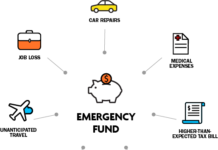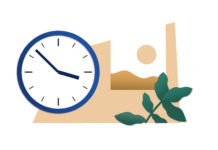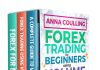Step 3
On the bottom of the left pane click on “Trust Center”. Now click on ” Trust Center settings”.
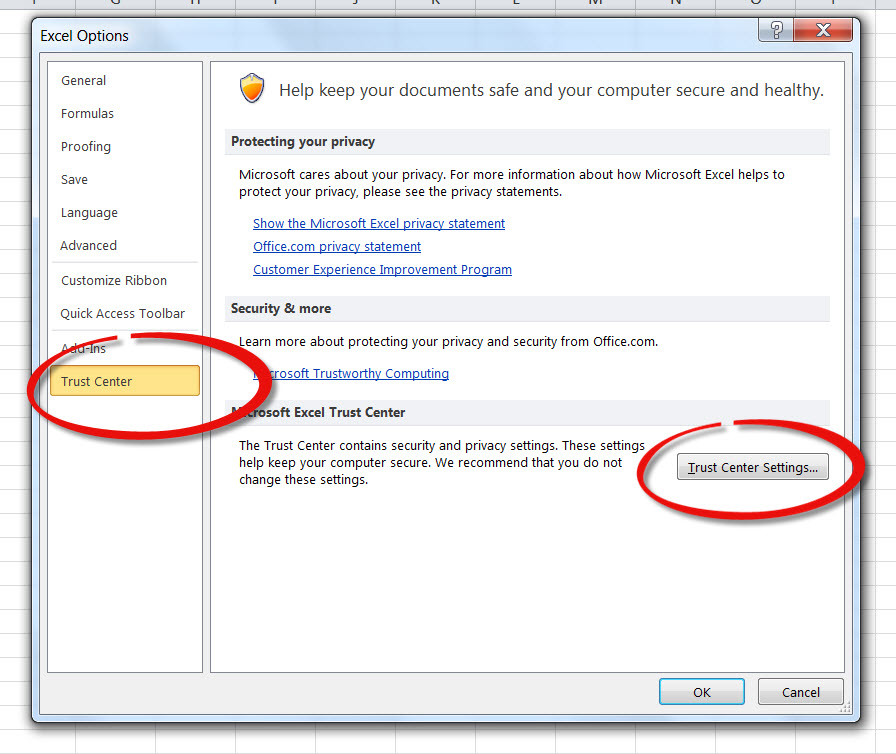
Step 4
On the left pane of the Trust Center window click on “Macro Settings” to display the all settings related to Excel macros in the right pane.
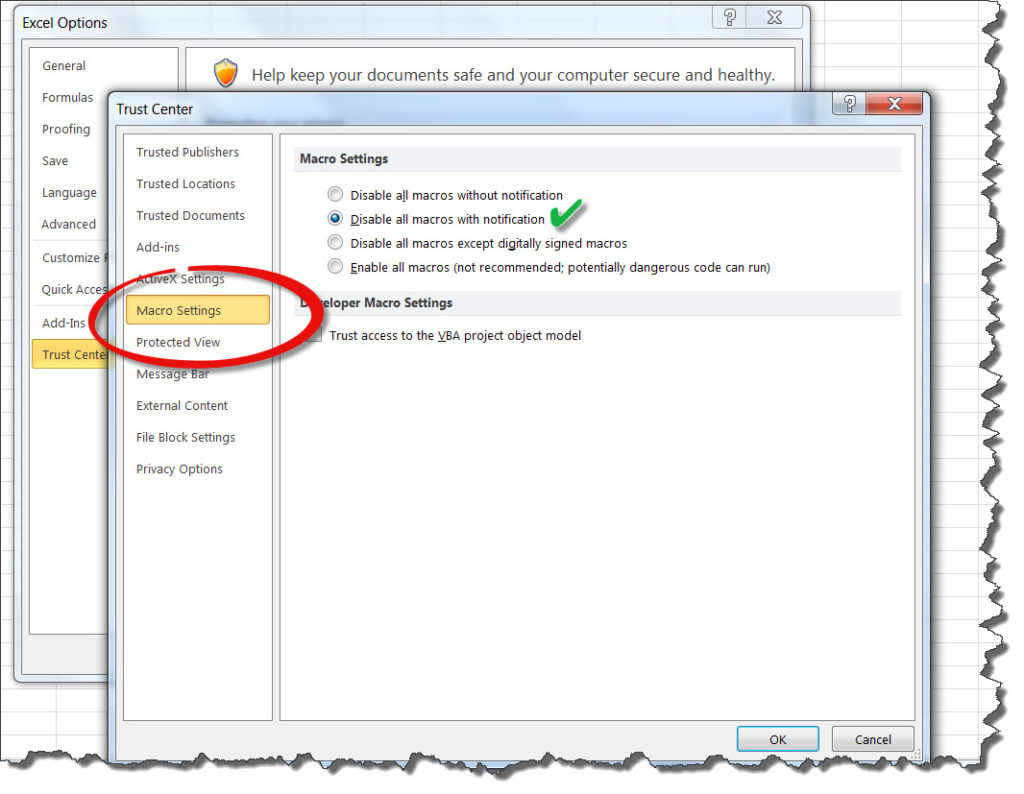
Step 5
For running the macro manually click “Disable all macros with notification” . So every time Excel finds a macro, it notifies you and asks you to allow it to run or block it.